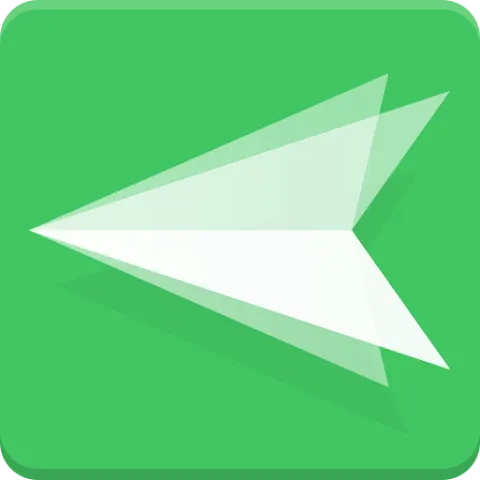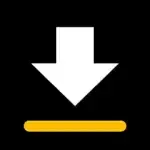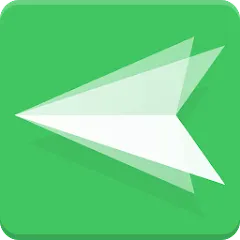
AirDroid is a multipurpose app designed to boost your productivity by connecting your Android device to your computer. It enables you to manage your phone remotely, from sending text messages, accessing apps, and transferring files, to mirroring the screen.This app has breathed life into the phrase, "controlling your device without even touching it," redefining our interaction with technology. Essentially, AirDroid breaks the barriers between your Android device and your PC, creating a seamless link for effortless synchronization and control.
Features of Airdroid App
1. Remote Device Management: AirDroid allows you to control your Android device from your computer. This includes sending texts, making calls, and accessing apps.
2. File Transfer: Transferring files between your Android device and computer is made seamless with AirDroid. You can drag-and-drop files directly, without the need for a USB cable.
3. Screen Mirroring: AirDroid provides the feature of mirroring your Android screen on your computer. This is perfect for presentations or for when you want a larger viewing platform.
4. Notification Mirror: You can receive real-time notifications of your phone's activity on your computer screen. Missed a call? You'll see it on your PC.
5. Remote Camera Access: Want to check on your home while you're away? You can access your device's camera remotely using AirDroid.
6. Find Phone: Misplaced your phone? Use the "Find Phone" feature to locate it easily. The app will ring your device, even if it's on silent.
7. End-to-End Encrypted Data Transfer: All data transferred via AirDroid is encrypted, providing a secure environment for your files and information.
Pros of AirDroid App
● Simplified Access: With AirDroid, controlling your Android device remotely becomes a piece of cake. Whether you need to text or make a call, you can do so from your computer.
● Easy File Transfer: Say goodbye to the hassles of USB cables. AirDroid's drag-and-drop functionality makes file transfers effortless.
● Enhanced Security: With end-to-end encryption, your data transfer becomes secure, protecting your sensitive information.
● Lost and Found: The 'Find Phone' feature ensures that your device is never truly lost.
Cons of AirDroid App
● Compatibility Issues: AirDroid is primarily designed for Android devices. If you're an iOS user, you might find some features lacking or unavailable.
● Internet Dependency: For smooth functioning, AirDroid requires a stable internet connection, which can be a challenge in areas with poor connectivity.
● Occasional Glitches: Some users have reported occasional software glitches, such as delayed notifications or slow file transfers.
Functions of AirDroid App
- Share Clipboard: You can copy text on one device and paste it on another, saving you the hassle of typing it out again.
- Record Screen: Whether it's an exciting game you're playing or a step-by-step tutorial, AirDroid allows you to record your Android device screen effortlessly.
- Take Screenshots: Need to capture something important on your device screen? You can take a screenshot directly from your computer.
- Task Manager: Get a glimpse of what's happening on your device. View your device's storage status, network usage, or close any unresponsive apps.
- Backup and Sync: Ensure your important data is safe. You can back up your phone's data to your computer and restore it whenever needed.
- AirIME: Type on your phone using your computer's keyboard, making data entry tasks significantly easier.
- AirMirror: Control your Android device from your PC. Ideal for when your phone is charging or is out of reach.
How to Use Airdroid App?
1. First, download and install the AirDroid app from the Google Play Store on your Android device.
2. On your computer, navigate to web.airdroid.com.
3. Open the AirDroid app on your phone and sign in or create an account if you haven't already.
4. On the web portal, sign in using the same account.
5. A dashboard will appear on your computer screen displaying your phone's details. From here, you can access various functionalities like file transfer, app management, and more.
6. To mirror your screen, select the "AirMirror" button, and follow the prompts to complete setup.
7. To transfer files, select "Files" and drag the desired files into the designated area.
8. To locate your device, use the "Find Phone" function and follow the instructions.
9. For remote camera access, select the "Camera" icon and grant necessary permissions.
Remember, a stable internet connection is required for a seamless experience. Happy AirDroid-ing!
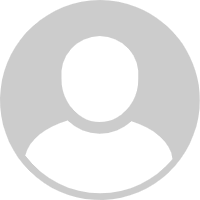
File transfers between PC and Android through WIFI using Airdroid is very very slow, making it not that useful in most situations. This free version has a limit of 200mb of file transfer which is very little by today's standards. The premium version is a subscription service. OMG, for a slow file transfer between your pc and phone? Well, a $1 cable works way better.
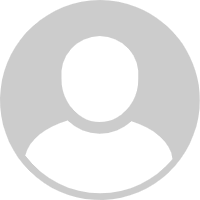
It's okay when it works. OneDrive transfers files faster. One big annoyance is having to restart my PC almost every time I wan to use the app and sometimes also my phone to get it to work. Closing and reopening isn't enough. Allowing it to run in the backgound isnt and option, bc in doing so the app pops up and gets in the way of what I'm doing every 3-5 min. Definitely won't be renewing my subscription.
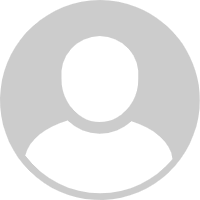
Terrible experience. I thought you'd be able to transfer via USB since they're other app lets you use it to cast. You can't. After finding that out I asked for a refund but they wouldn't give it saying I transferred too much (1 file about 400mb which didn't even transfer because of slow connection). I owned the product for an hour, now I'm stuck with it for a year. Disappointed.