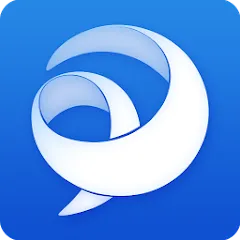
Cisco Jabber is a unified communications application that integrates various communication methods into a single platform. Designed for businesses, it enhances collaboration through instant messaging, voice, video, and conferencing capabilities. This app allows teams to connect seamlessly, whether they are in the office or working remotely, thereby improving productivity and communication efficiency.
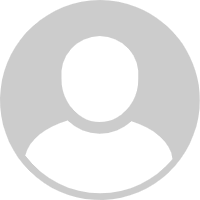
It's ok when it works, but very glitchy. I have had several instances where the app is ringing but the screen doesn't recognize that a call is incoming so I can't answer. It will also cause the screen to black out sometimes when you're on a call so it's difficult to access other material that you need. The network search function is also pretty clunky - I've needed to transfer a call to a colleague and been unable to locate them by search based on their last name or extension.
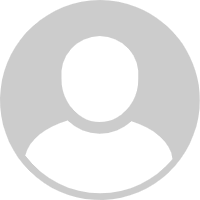
I really want and need this app to work for making calls, but whenever I am on my home network it stops connecting and working. After multiple communications from our IT specialist, I am able to use the app on cellular data only, not on Wi-Fi, so time will tell how much extra that may cost. When I'm connected, the app itself is easy to use and I like that I can check voicemail easily. Colleagues have had trouble with it working too.
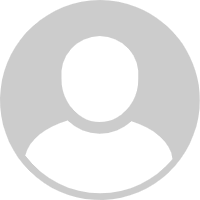
Currently there is no way to add contacts. If you want to call somebody, you basically have to go through your call history and find their number, but you can't associate a name with the number. That said the call quality is really good. The app doesn't work with my hands-free device though - or or my headset. What baffles me is that the screenshots of this application in the play store show this feature however it does not exist in the actual application.