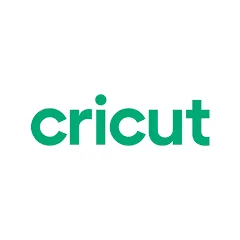
Cricut Design Space App is a powerful tool that allows users to create and customize designs for their Cricut machines. It is a web-based software that can be accessed from any device, making it convenient for crafters on the go. With Design Space, users can choose from a wide range of pre-made designs or create their own from scratch. Whether you're a beginner or an experienced crafter, Cricut Design Space App opens up endless possibilities for creativity.
Features of Cricut Design Space App
1. Extensive Library of Designs: Whether you're looking for a cute birthday card design or a beautiful wedding invitation, you're sure to find something that suits your needs.
2. Print and Cut: Design Space also offers a "print and cut" feature that allows you to print your designs on your home printer and then have your Cricut machine precisely cut them out.
3. Collaborative Features: Design Space allows you to collaborate with other users by sharing projects, designs, and even fonts. This is a fantastic feature for group crafting sessions or when you want to get inspiration from other crafters.
4. Project Storage: Design Space provides ample storage space for your projects, so you can save and organize your designs for future use. This eliminates the need for physical storage and allows you to access your designs anytime, anywhere.
5. Material Settings: Design Space includes a variety of material settings that are specifically tailored to different types of materials. This ensures that you get precise and accurate cuts every time, without any guesswork.
6. Access from Any Device: Whether you're using a computer, tablet, or smartphone, you can access Design Space from any device with an internet connection. This means you can work on your projects whenever and wherever inspiration strikes.
Pros of Cricut Design Space App
● Extensive Library of Designs: The vast library of pre-made designs in Design Space is a great advantage providing you a wide range of options for different themes and occasions.
● Customization Options: You can easily personalize designs to suit your preferences, making your projects truly unique.
● Wireless Cutting: The wireless cutting feature convenience allows for more flexibility in your crafting process.
● Print and Cut: You can print your designs at home and have your Cricut machine cut them out precisely, giving your projects a professional touch.
Cons of Cricut Design Space App
● Internet Connection Required: Design Space is a web-based software, so you need an internet connection to access it. This may limit your ability to work on projects in areas with poor internet connectivity.
● Learning Curve: While Design Space is user-friendly, there is still a learning curve involved, especially for beginners. It may take some time to familiarize yourself with all the features and functions.
● Subscription Cost: Design Space offers a free version, but some advanced features require a monthly subscription. This cost may be a deterrent for budget-conscious crafters.
● Limited Offline Access: As Design Space is primarily an online software, offline access is limited. This means you need an internet connection to access your saved projects or create new designs.
Functions of Cricut Design Space App
1. Design Creation: Design Space allows you to create your own designs from scratch. With a variety of tools and features, you can let your imagination run wild and bring your unique ideas to life.
2. Image Upload: Want to use your own images? Design Space lets you upload your own images and turn them into cutting or print then cut projects.
3. Design Editing: Once you have your design, you can easily edit and manipulate it within Design Space.
4. Mat Preview: Design Space provides a mat preview feature, allowing you to see how your design will look when placed on the cutting mat.
5. Cut Preview: Before cutting your design, Design Space provides a cut preview feature that allows you to see exactly how your design will be cut. This ensures that you have a clear understanding of the final result.
6. Layering and Grouping: Design Space lets you easily layer different elements of your design and group them together.
7. Welding and Contouring: If you want to combine or separate certain parts of your design, Design Space offers welding and contouring features. This allows you to create intricate designs and achieve the desired outcome.
How to Use the Cricut Design Space App
1. Open the App: To start using the Cricut Design Space App, open it on your device. If you don't have it already, you can download it from the app store or access it through the Cricut website.
2. Sign In/Create an Account: If you haven't already, sign in to your Cricut account or create a new one. This will allow you to save and access your designs across different devices.
3. Explore the Design Library: Take some time to browse through the extensive design library. You can search for specific themes or browse through different categories to find inspiration for your projects.
4. Customize a Design: Once you've found a design you like, you can customize it to make it your own. Change colors, resize elements, add text, or even upload your own images to personalize the design.
5. Prepare your Materials: Before cutting your design, make sure you have the right materials.
6. Connect your Cricut Machine: If you haven't done so already, connect your Cricut machine to your device wirelessly. This will allow you to send your designs to the machine for cutting.
7. Send Design to the Machine: Once you're ready, click the "Make It" button to send your design to the Cricut machine. Follow the on-screen instructions to load the material, set the machine settings, and start the cutting process.
8. Admire your Creation: Once the machine has finished cutting, carefully remove your design from the cutting mat. Admire your beautifully crafted creation and get ready to use it in your next project!
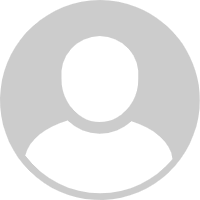
The machine is good. The app generally too, but it often wastes a lot of material bc it decides to crash in the middle of a project when I'm using my phone otherwise. On my laptop the app just crashes all the time. Also, projects with lots of pieces are almost impossible because it rearranges the items on itself but also doesn't let me weld all the paths so they're on one layer.
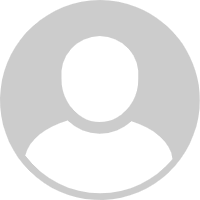
I have had to redo a project 5 times. It just kicked me off again. It doesn't matter if it's my phone or tablet. Both are updated. Same exact problem. If this is going to keep happening then you guys need to invent where it will automatically save once you open a new canvas. So then when your app messed up we are able to go to the last step we did until it just disappeared! This isn't even the only issue I have had. Very disappointed.
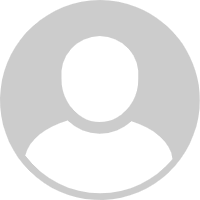
Typically, I LOVE this app, easy to eluse between phone, tablet & desktop. But today, I'm trying to make a project using the "offset" feature but I keep getting an error that says something like "no form found." Therefore, I can't move forward. Since when did you have to pay for "offset." I even opted in for the free 30-day trial, still can't use the offset feature. I was trying to get a project started from my phone but the "text" feature. Text wouldn't show up at all and wouldn't move together