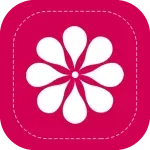The Gallery app for Samsung devices is a powerful and user-friendly tool designed to help users manage and enjoy their multimedia content. It provides a seamless way to organize, edit, and share photos and videos directly from your Samsung smartphone or tablet. Whether you're looking to keep your media files organized or enhance your visual content, the Gallery app offers a range of features to meet your needs.
Features of the Gallery App
- Intuitive User Interface: The Gallery app boasts a clean and easy-to-navigate interface, making it simple for users to access their photos and videos.
- Automatic Sorting: Photos and videos are automatically sorted into albums based on date, location, and event, which simplifies organization.
- Editing Tools: The app includes built-in editing tools for cropping, rotating, and applying filters to enhance your media.
- Share Options: Easily share your media files with others through various platforms such as social media, email, and messaging apps.
- Cloud Integration: The app supports integration with Samsung Cloud and other cloud services, allowing for secure backup and synchronization of your media.
- Private Mode: Protect your sensitive photos and videos with a private mode that requires authentication to access hidden media.
Pros & Cons of the Gallery App
- Pros:
- User-Friendly: The interface is designed for ease of use, making it accessible for users of all skill levels.
- Comprehensive Editing: A variety of editing tools are available, providing robust options for media enhancement.
- Automatic Organization: Media is automatically sorted, saving time and effort in organizing files manually.
- Seamless Integration: Works well with Samsung Cloud and other cloud services for easy backup and access.
- Privacy Protection: Private mode offers added security for sensitive content.
- Cons:
- Limited Customization: Some users may find the customization options for organization and display somewhat limited.
- Performance Issues: On older devices, the app may experience slow performance or lag during heavy use.
- Cloud Storage Limits: Users with limited cloud storage may face restrictions on how much media they can back up.
Functions of the Gallery App
- Viewing: Allows users to view all their media in a well-organized format, with options to zoom and scroll.
- Editing: Users can crop, rotate, and apply filters to photos and videos directly within the app.
- Organizing: Automatically categorizes media into albums and folders based on various criteria.
- Sharing: Facilitates easy sharing of media files through integrated sharing options.
- Backing Up: Supports backing up photos and videos to Samsung Cloud or other cloud services.
- Protecting: Includes a private mode for protecting sensitive media files from unauthorized access.
How to Use the Gallery App
- Open the App: Locate and open the Gallery app from your Samsung device’s home screen or app drawer.
- Browse Media: Navigate through your albums and folders to view your photos and videos. You can swipe or use the navigation menu to find specific content.
- Edit Photos/Videos: Select a photo or video and tap the edit icon to access editing tools. Make the desired adjustments and save the changes.
- Organize Media: Create new albums or move media between existing albums by selecting the content and choosing the appropriate options from the menu.
- Share Media: Select the media you want to share, tap the share icon, and choose your preferred sharing method, such as social media, email, or messaging apps.
- Enable Private Mode: Access the private mode settings through the app’s menu to secure your sensitive media files. Follow the prompts to set up authentication and select the files to hide.
- Back Up Media: Ensure your media is backed up by accessing the cloud backup settings and following the instructions to sync your files with Samsung Cloud or another cloud service.