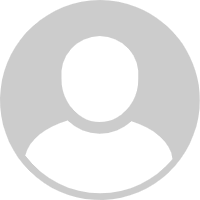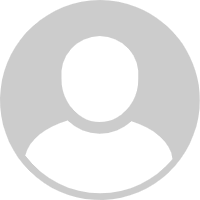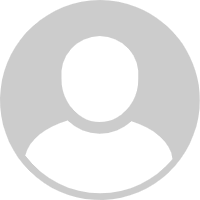XMEye is a mobile application designed for managing and monitoring surveillance cameras. Developed by Xiongmai Technology, this app is compatible with both Android and iOS devices, providing users with a convenient way to access live video feeds, review recorded footage, and manage their CCTV systems remotely. It is widely used for both home security and business surveillance, offering real-time monitoring and control over connected cameras.
Features of XMEye
- Live Video Streaming: XMEye allows users to view live video feeds from their connected CCTV cameras. This feature is essential for real-time surveillance and monitoring.
- Playback Functionality: Users can access recorded footage from their cameras, enabling them to review past events and investigate any incidents that may have occurred.
- Multi-Camera Support: The app supports multiple cameras, allowing users to view feeds from different cameras simultaneously or switch between them as needed.
- Motion Detection Alerts: XMEye can send notifications when motion is detected by the cameras, helping users to stay informed about any unusual activities or potential security breaches.
- Remote Camera Management: Users can manage their cameras remotely through the app, including adjusting settings, enabling or disabling recording, and configuring various camera features.
Pros and Cons of XMEye
Pros
- Real-Time Monitoring: The ability to view live feeds provides immediate access to surveillance footage, enhancing security and allowing users to respond quickly to incidents.
- Convenient Playback: Accessing and reviewing recorded footage is straightforward, which is useful for analyzing past events and gathering evidence if needed.
- Supports Multiple Cameras: The app’s multi-camera support is ideal for users with extensive surveillance systems, enabling efficient monitoring of various areas simultaneously.
- Alerts for Motion Detection: Motion detection alerts keep users informed of potential security issues, allowing for timely responses to any detected movement.
- Remote Management: Remote access to camera management features provides flexibility and control, making it easier to adjust settings and maintain the system without being on-site.
Cons
- Potential Connectivity Issues: Users may experience connectivity problems, which can affect the reliability of live streaming and playback features.
- Security Concerns: As with any surveillance app, there are potential security risks associated with remote access. Ensuring robust passwords and security measures is crucial to protect against unauthorized access.
- User Interface Limitations: Some users might find the app’s interface less intuitive or challenging to navigate, especially when configuring advanced settings or managing multiple cameras.
- Limited Support for Certain Devices: XMEye may not support all camera models or brands, potentially limiting its functionality depending on the user’s equipment.
- Occasional Performance Issues: The app may experience performance issues, such as lag or crashes, which can impact the overall user experience.
Functions of XMEye
XMEye offers several key functions that enhance the management and monitoring of surveillance systems:
- Live Streaming: Provides real-time video feeds from connected cameras, allowing users to monitor activities as they happen.
- Playback of Recorded Footage: Enables users to review past video recordings, which is useful for analyzing incidents or verifying activities.
- Multi-Camera Viewing: Supports simultaneous viewing of multiple camera feeds, making it easier to monitor different areas of interest.
- Motion Detection Alerts: Sends notifications when motion is detected, alerting users to potential security events or breaches.
- Remote Configuration: Allows users to adjust camera settings and manage recording options from their mobile devices, providing remote control over the surveillance system.
How to Use XMEye
Using the XMEye app is simple and straightforward. Follow these steps to get started:
- Download and Install: Download the XMEye app from the Google Play Store or Apple App Store. Install the app on your smartphone or tablet.
- Create an Account: Open the app and create an account or log in if you already have one. Follow the prompts to set up your profile and connect to your CCTV system.
- Connect Your Cameras: Follow the app’s instructions to add your CCTV cameras to the system. This usually involves scanning a QR code or entering the camera’s IP address.
- View Live Feeds: Once your cameras are connected, you can access live video feeds through the app’s interface. Navigate to the live view section to monitor your cameras in real-time.
- Review Recorded Footage: Access the playback function to review recorded video from your cameras. You can search for specific dates and times to find relevant footage.
- Configure Settings: Use the app’s settings options to adjust camera configurations, set up motion detection alerts, and manage recording schedules.