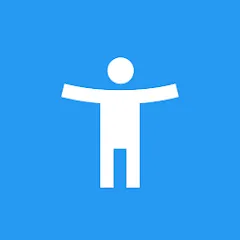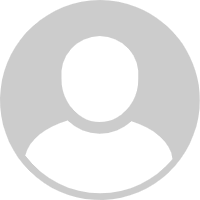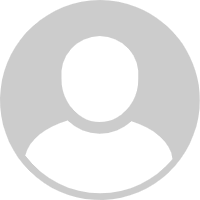The Android Accessibility Suite is a collection of tools designed to enhance the usability of Android devices for people with disabilities. It aims to make technology accessible for everyone by providing features that assist users with visual, hearing, or motor impairments. This suite includes services like TalkBack, Switch Access, and accessibility settings that enable users to interact with their devices more effectively.
Features of the Android Accessibility Suite
- TalkBack: A screen reader that provides spoken feedback, enabling visually impaired users to navigate their devices.
- Switch Access: Allows users to control their devices using external switches, ideal for those with limited mobility.
- Accessibility Menu: A large on-screen menu that provides quick access to common functions for users with motor impairments.
- Screen Magnification: Users can zoom in on specific areas of their screen for better visibility.
- Live Transcribe: Converts spoken words into text in real-time, assisting users who are deaf or hard of hearing.
- Sound Amplifier: Enhances sound quality and reduces background noise for clearer audio experiences.
Pros & Cons of the Android Accessibility Suite
- Pros:
- Enhances device usability for individuals with disabilities, promoting inclusivity.
- Integrates seamlessly with Android devices, requiring minimal setup.
- Regular updates ensure compatibility with the latest Android versions.
- Offers a range of features catering to various types of disabilities.
- Cons:
- Some features may require a learning curve for new users.
- Battery consumption can be higher when using certain accessibility services.
- Not all apps are fully compatible with accessibility features, limiting their effectiveness.
- Complexity in settings can overwhelm some users, especially those not tech-savvy.
Functions of the Android Accessibility Suite
- Voice Commands: Users can perform actions using voice commands, making it easier to navigate without physical interaction.
- Customizable Gestures: Users can create gestures tailored to their needs, enhancing the navigation experience.
- Text-to-Speech: Converts written text into spoken words, aiding those who struggle with reading.
- Color Adjustment: Adjusts color settings to assist users with color blindness.
- Accessibility Shortcuts: Quickly enable or disable accessibility features with a simple gesture.
How to Use the Android Accessibility Suite
- Accessing Settings: Go to your device's "Settings" app, scroll down to "Accessibility," and select "Accessibility Suite."
- Enabling TalkBack: In the Accessibility menu, toggle on "TalkBack" to start using the screen reader.
- Setting Up Switch Access: Connect your switch devices and enable "Switch Access" from the Accessibility settings.
- Customizing Accessibility Menu: Activate the "Accessibility Menu" and customize it to include frequently used actions.
- Using Live Transcribe: Open the "Live Transcribe" app from your app drawer to start transcribing spoken words into text.